Changing text sizes
All modern web browsers have built-in provision for altering the size of text on screen. Normally this is achieved from the keyboard using the following shortcuts:
- CONTROL (CMD on Mac) and '+' to make text larger/zoom in
- CONTROL (CMD on Mac) and '-' to make text smaller/zoom out
- CONTROL (CMD on Mac) and '0' to return to the default setting
In some legacy browsers (such as Microsoft's Internet Explorer 6) it's necessary to adjust text sizes from a menu. To do so select 'View / Text Size' from the menubar and increase/decrease the size of the text.
Video playback
For the majority of people, the case study videos in this resource should 'just work'. Users with modern browsers, or viewing the resource on mobile devices, will be served the videos via the latest HTML5 technology. Older browsers which don't support HTML5 will instead be supplied with the movies via the free Adobe Flash plugin. In some cases, if it has not already been installed, it may be necessary to download and install the Flash Player.
If, for whatever reason, you are unable to play the embedded video files, we have made the movies available to download for offline viewing. These MPEG-4 video files will play in any modern media-player software, such as iTunes, VLC, etc.